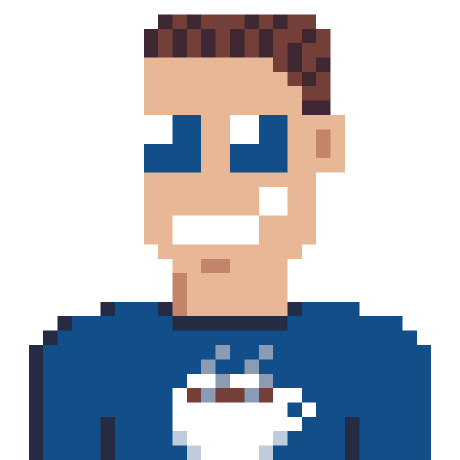Azure Functions share a lot with ASP.NET core, but some really useful things aren’t supported by default. I was missing the configuration stuff when building an Azure Functions app.
What is missing
ASP.NET core loads a few configuration sources by default, and they are really useful.
appsettings.jsonthe default configuration fileappsettings.{environment}.jsonthe environment specific config file.- Some other providers (see above link)
Azure functions does look for an appsettings.json but that is the one in the Azure Functions runtime folder. So lets restore the asp.net core configuration functionality.
1. Nuget package
First you’ll need an extra nuget package Microsoft.Azure.Functions.Extensions, so go ahead and install it.
2. Startup file
Create a special Azure Functions startup file (if you haven’t already).
using Microsoft.Azure.Functions.Extensions.DependencyInjection;
using Microsoft.Extensions.Configuration;
using Microsoft.Extensions.DependencyInjection;
using System;
[assembly: FunctionsStartup(typeof(YourNamespace.Startup))]
namespace YourNamespace
{
public class Startup : FunctionsStartup
{
public override void ConfigureAppConfiguration(IFunctionsConfigurationBuilder builder)
{
// Set filenames, adjust accordingly
string basePath = Startup.IsDevelopmentEnvironment() ?
Environment.GetEnvironmentVariable("AzureWebJobsScriptRoot") :
$"{Environment.GetEnvironmentVariable("HOME")}\\site\\wwwroot";
var baseSettings = System.IO.Path.Combine(basePath, "appsettings.json");
var envSettings = System.IO.Path.Combine(basePath, $"appsettings.{Environment.GetEnvironmentVariable("AZURE_FUNCTIONS_ENVIRONMENT")}.json");
// Add the configuration providers.
builder.ConfigurationBuilder
.AddJsonFile(baseSettings, optional: true, reloadOnChange: false)
.AddJsonFile(envSettings, optional: true, reloadOnChange: false);
}
public override void Configure(IFunctionsHostBuilder builder)
{
// This has to be here, but we don't add any services
}
private static bool IsDevelopmentEnvironment()
{
// This variable is set by the Azure Functions runtime, you can also use your own logic.
return "Development".Equals(Environment.GetEnvironmentVariable("AZURE_FUNCTIONS_ENVIRONMENT"), StringComparison.OrdinalIgnoreCase);
}
}
}
3. Add the settings file(s)
You are now ready to add the appsettings.json file and optionally the appsettings.yourenvironment.json files. Be sure to mark them as Copy always or Copy if newer.
You can now use your setting files like you’re used to. ✅ all done.
Access configuration while adding services
Did you know you can access the configuration when you’re adding services in the above startup file?
public override void Configure(IFunctionsHostBuilder builder)
{
// Get the context (which has the configuration)
var config = builder.GetContext().Configuration;
// Do something depending on some value
var configValue = config.GetValue<string>("your_key");
}